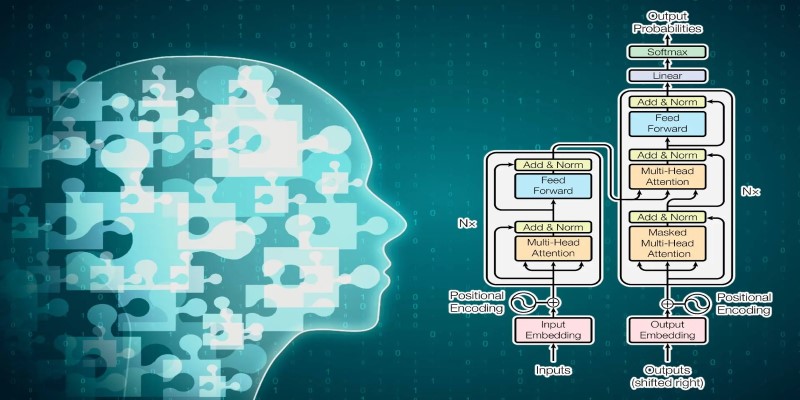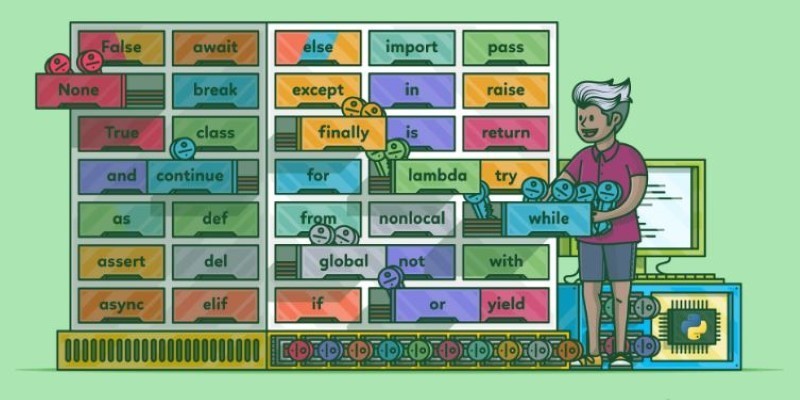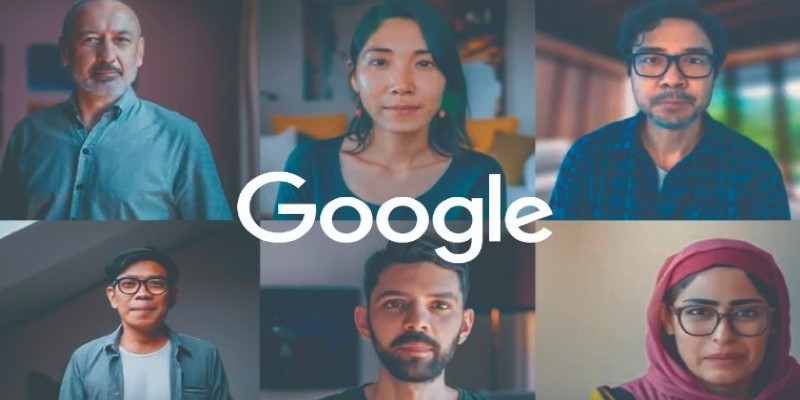Identity verification has come a long way, from manual checks to ID photocopies. With Amazon Rekognition, things become faster and more reliable — provided you know how to set it up the right way. Whether you're running a service that needs a secure login system or you're looking to verify users during onboarding, Rekognition can handle much of the heavy lifting. But before you get into the actual setup, it’s helpful to understand what exactly Rekognition does in this context.
Amazon Rekognition offers facial analysis and comparison. You can use it to compare a user’s face from a selfie or webcam photo with an image on file — say, a government-issued ID — and confirm whether they match. But that’s just the surface. The real value shows when you combine it with other tools like Amazon S3, Lambda, and DynamoDB to build a full workflow. Let’s get into the actual process now.
How to Implement Identity Verification Using Amazon Rekognition
Collect and Store User Images
Before any verification can happen, you need two images for each user:
Reference image: Usually a scanned photo from an ID.
Live image: A selfie or webcam photo captured during the session.
The first step is uploading both to Amazon S3. Organize them clearly:
- Create one bucket for reference images, maybe called user-id-photos.
- Create another bucket for live photos, like user-selfies.
Make sure your S3 buckets follow the proper permissions. Do not make them public. Set up IAM roles and policies so only your backend (or specific Lambda functions) can access them.
To upload the images, use the AWS SDK. Here's an example using Python:
python
CopyEdit
import boto3
s3 = boto3.client('s3')
s3.upload_file('photo.jpg', 'user-selfies', 'user123/selfie.jpg')
Once uploaded, store metadata like the user ID and filenames in DynamoDB so you can access them easily when comparing.
Set Up Rekognition for Face Comparison

Once your images are in place, you can start using Rekognition to compare faces.
Amazon Rekognition's compare_faces() API takes two inputs:
- The source image (user selfie)
- The target image (ID photo)
It then returns a similarity score.
Here's how the code might look:
python
CopyEdit
import boto3
client = boto3.client('rekognition')
response = client.compare_faces(
SourceImage={'S3Object': {'Bucket': 'user-selfies', 'Name': 'user123/selfie.jpg'}},
TargetImage={'S3Object': {'Bucket': 'user-id-photos', 'Name': 'user123/id.jpg'}},
SimilarityThreshold=90
)
The SimilarityThreshold defines the percentage Rekognition considers a match. A score above this is accepted as verified.
You’ll get a response like this:
json
CopyEdit
{
"FaceMatches": [
{
"Similarity": 98.7,
"Face": {
"BoundingBox": {...},
"Confidence": 99.2
}
}
],
"UnmatchedFaces": []
}
If FaceMatches has data, the identity is verified. If it’s empty, you can flag it for manual review or ask the user to try again.
Automate with AWS Lambda
Manual checks aren’t scalable. To automate the workflow, use AWS Lambda.
Here’s a simplified flow:
- A user uploads their selfie via your frontend.
- That triggers an API (maybe through API Gateway).
- The API invokes a Lambda function.
- The Lambda pulls both images from S3 and runs compare_faces().
- The result is saved in DynamoDB with a status such as verified or failed.
Here’s a sample handler inside the Lambda function:
python
CopyEdit
def lambda_handler(event, context):
user_id = event['user_id']
source_image = f'{user_id}/selfie.jpg'
target_image = f'{user_id}/id.jpg'
response = rekognition.compare_faces(
SourceImage={'S3Object': {'Bucket': 'user-selfies', 'Name': source_image}},
TargetImage={'S3Object': {'Bucket': 'user-id-photos', 'Name': target_image}},
SimilarityThreshold=90
)
is_verified = bool(response['FaceMatches'])
# Update DynamoDB or respond accordingly
You can also set the Lambda to return the result directly to your frontend so the user gets real-time feedback.
Handle Edge Cases and Improve Accuracy
Even with high-end AI, some edge cases need attention:
Lighting: Poor lighting in selfies can affect match accuracy.
Face angle: If the face in the selfie is turned or partially visible, the confidence score drops.
Multiple faces: If more than one face is detected, the result may be inaccurate or rejected.
To reduce mismatches:
- Ask users to look directly into the camera.
- Recommend neutral expressions and good lighting.
- Disallow images with multiple faces.
Rekognition also has detect_faces(), which you can use to validate a selfie before running a comparison. It checks whether a face is present and how many faces are in the image and gives you landmarks like eye position or smile confidence.
Here’s how that looks:
python
CopyEdit
response = client.detect_faces(
Image={'S3Object': {'Bucket': 'user-selfies', 'Name': 'user123/selfie.jpg'}},
Attributes=['ALL']
)
You can reject selfies that don't meet certain conditions before even trying to compare.
Logging and Auditing for Compliance
When dealing with identity verification, especially in regulated industries, keeping a record of verification events matters just as much as the match itself. Amazon CloudWatch and DynamoDB can help track verification attempts — successful or not — along with timestamps, similarity scores, and user IDs. This is useful for audits, security reviews, or resolving disputes later.
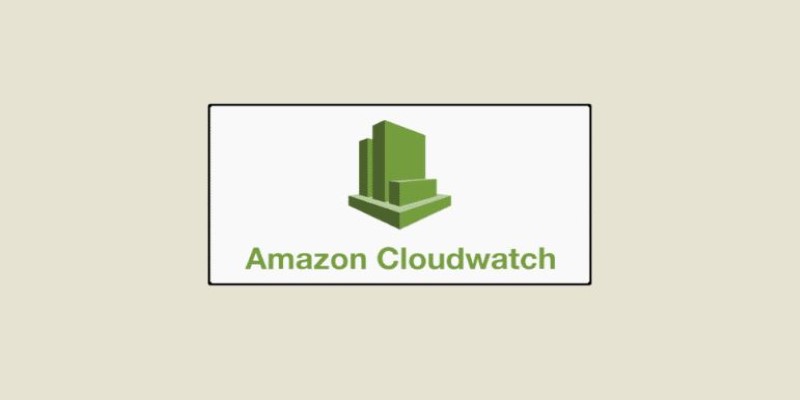
You can set your Lambda function to log the full Rekognition response into CloudWatch and also push a simplified entry to DynamoDB like this:
json
CopyEdit
{
"user_id": "user123",
"timestamp": "2025-05-01T12:45:00Z",
"result": "verified",
"similarity_score": 97.5
}
It’s also helpful for spotting patterns, like repeat failures or possible misuse. And if you're handling user data under frameworks like GDPR or HIPAA, having a structured log trail is often required.
Wrapping Up
Identity verification with Amazon Rekognition isn’t just fast — it’s efficient when done right. By storing user images securely in S3, comparing them through Rekognition, and running the logic in Lambda, you can create a smooth experience that scales. By setting smart thresholds, running proper checks, and handling tricky edge cases, you make sure the system is trustworthy and doesn't cause false rejections. This setup gives your users a simple way to prove who they are without paperwork or waiting in line. All it takes is a quick photo — and a little work behind the scenes.