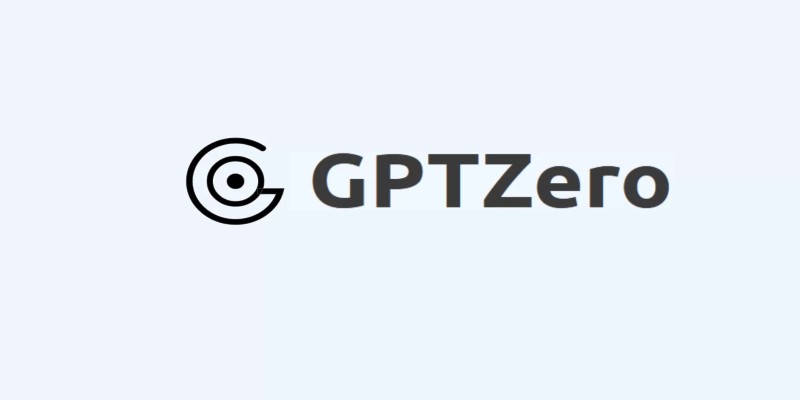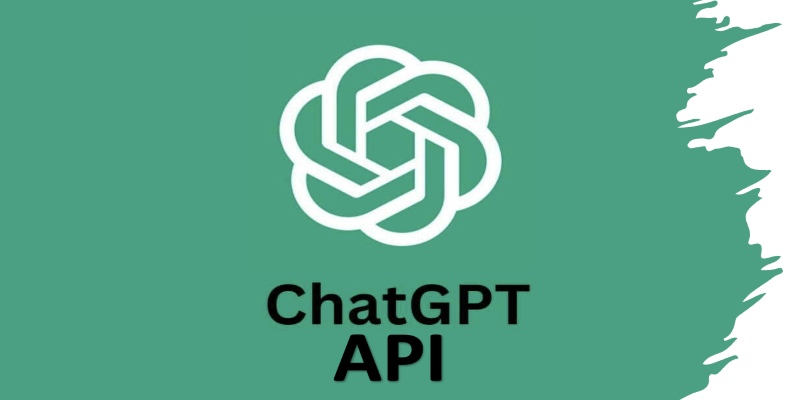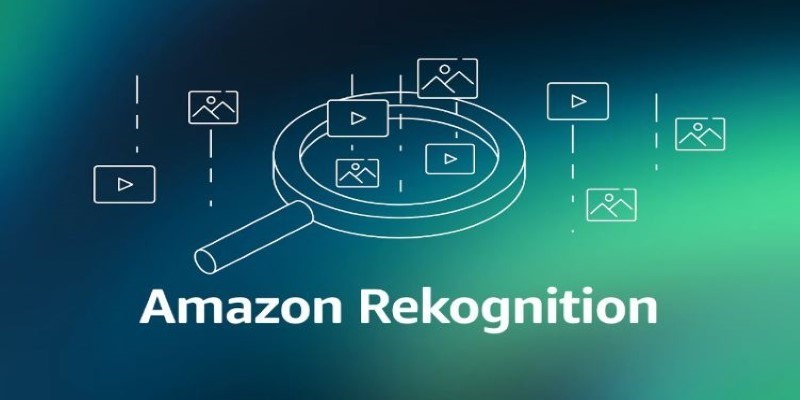Zoom is changing the way teams interact again—this time with Zoom Workplace, a new collaboration hub shaped around artificial intelligence. While the name might sound like another product upgrade, it's more than that. Zoom Workplace folds in everything from meetings and chats to whiteboards and document collaboration, all tied together with AI features meant to simplify the way people work. Whether you're working in-office or remotely, Zoom is thinking that teams want fewer tabs, fewer apps, and fewer steps to get things done.
The focus isn’t just on adding features—it’s on reducing effort. Zoom wants teams to spend less time managing tools and more time using them.
Everything in One Place
With Zoom Workplace, the idea is simple: bring tools into a single space so people aren’t switching from app to app every few minutes. Meetings, team chats, calendars, documents, whiteboards—they're all now living under one roof. That means less bouncing between platforms and more getting work done without interruption.
Zoom Docs is a big part of this shift. It’s not just for typing notes or writing outlines. Docs are designed to connect with other Zoom tools. You can drop in whiteboards, embed meeting clips, assign action items, and pull in AI-generated summaries. It’s built like a document, but it behaves like a workspace.
Another addition is Team Chat, which has been redesigned to act more like a true command center for daily work. Instead of being just a back-and-forth messaging tool, it connects to meetings, docs, calendars, and even third-party apps—letting you move from a chat conversation to a call or doc in one click. It’s built with the idea that context shouldn’t get lost between conversations.
AI in the Background, Doing the Work
Zoom is adding AI in a way that feels like background help rather than center stage. There are no big pop-ups or robotic announcements—it’s more about nudging work along quietly. Missed a meeting? AI gives you a summary. Jumped into a group chat late? AI catches you up on what was said.

One of the most helpful features is the Smart Companion, which handles small but time-consuming tasks. It can draft a message, organize meeting notes, or even rewrite a section of a document for clarity. You don’t have to ask it to write paragraphs from scratch—it’s more useful when it tweaks or summarizes what you already have. It can also prepare people before meetings start. Pulling in the agenda, key updates, and highlights from previous conversations lets users walk into a call already knowing the context. This kind of prep work is usually manual and slow. Zoom's version speeds it up with a click.
Visual Collaboration Isn’t an Afterthought
Whiteboards used to be the thing that got ignored in virtual meetings—now they’re getting more attention. With Zoom Workplace, whiteboards aren’t limited to meetings anymore. You can start one during a chat, link one to a doc, or build one on your own and tag teammates. The whiteboard becomes a living file, not just a scratchpad that disappears after a call ends.
Templates help people get started quickly. Whether it's a roadmap, workflow chart, or brainstorm board, you don't have to build from scratch. You can duplicate past boards, reuse layouts, and tweak content to fit new projects. Zoom also lets you comment directly on the board, and discussions stick around after the meeting ends. That way, follow-ups happen in context.
This works especially well for hybrid teams. One person might start the board during a live call, and another might pick it up hours later without needing a summary. It keeps collaboration open without forcing everyone to be present at the same time. It turns what used to be a meeting tool into a shared workspace that lasts beyond the call. Zoom's AI steps in here, too, helping organize sticky notes or suggest how ideas can be grouped. It sounds small, but when a board gets messy—and it often does—it can be the difference between something useful and something everyone forgets about.
Built to Replace the Constant Tab Switching
At the core of Zoom Workplace is a push for smoother workflows. Rather than juggling scattered apps and bouncing between tools, everything is brought into one space. You can check your calendar, hop into a meeting, edit a doc, and respond to chat—without needing to leave the platform.
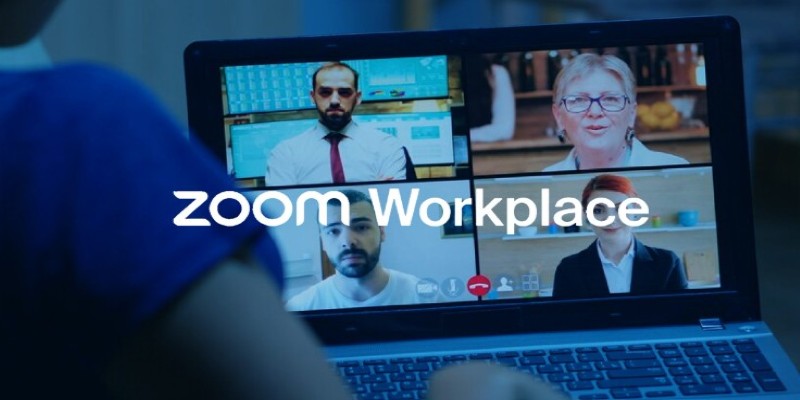
The updated calendar view brings meetings, links, and documents into one clean layout. From there, you can open files, review notes, and launch calls with no extra clicks. It’s not about being flashy—it’s about cutting down the small delays that slow teams down.
Zoom also plays well with others. Apps like Asana, Jira, and Google Drive can be connected directly, so you’re not locked into using only Zoom-branded tools. Instead, it brings your usual stack into a shared frame, keeping everything in reach without forcing change.
Final Thoughts
Zoom Workplace isn’t just a refresh of its existing tools—it’s an attempt to simplify how teams work across different formats and locations. By bringing everything together and letting AI quietly support behind the scenes, Zoom wants to make the workspace feel less like a scattered pile of windows and more like a single desk. It’s not trying to be loud or futuristic. It’s just trying to make the working day run smoother.
Features are built to support daily habits, not reshape them. That approach may appeal to teams who prefer gradual changes over big shifts. Whether it succeeds will depend on whether teams are ready to trade pieced-together workflows for one space that can do most of it. But for now, Zoom’s bet is clear: work doesn’t have to feel this fragmented.